In our latest release, we’ve launched a new feature (wooo): LinkedIn sharing and verifying!
In addition to sharing links to certificates, learners can now share their certificates seamlessly to LinkedIn.
Adding your LinkedIn organisation ID
For the best user experience for your learners, start by link your Institutional VerifyEd account with your Organisation's LinkedIn page. This means when your learners share their credential on LinkedIn it will automatically find and reference your company's page on LinkedIn.
To add your LinkedIn organisation ID, in your institutional account:
- Click the 3 dot menu
- Select 'Settings'
- Scroll to the LinkedIn Sharing section
- Enter your LinkedIn Organisation ID
- Click the 'Update Organisation ID' button
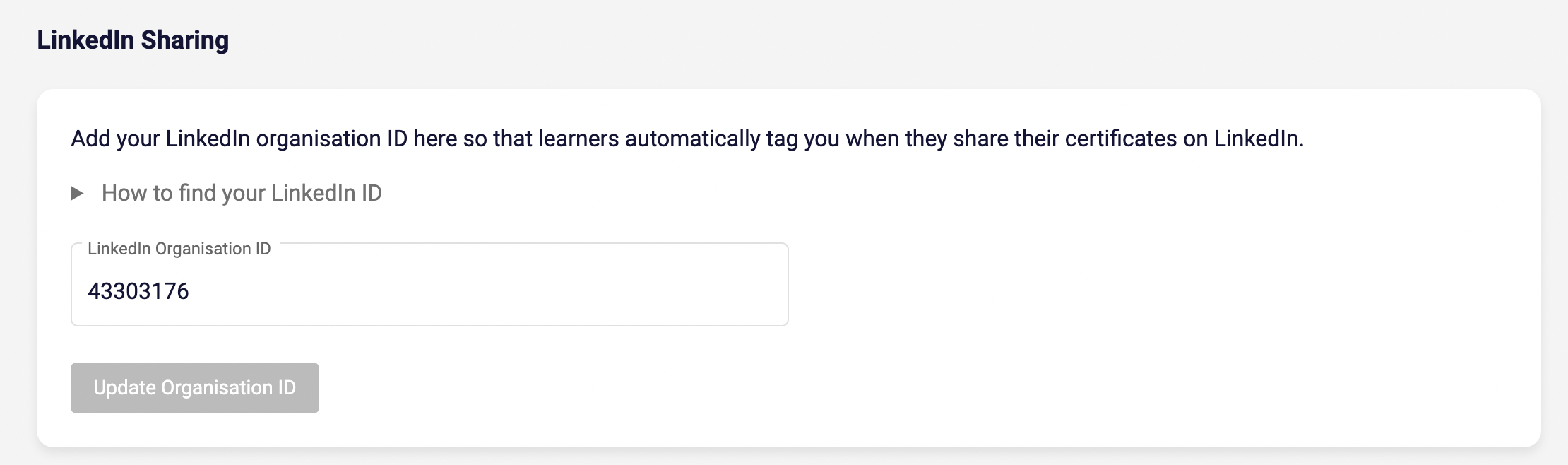
If you are not sure what your LinkedIn Organisation ID is, you can find it in the URL when you view your company page on LinkedIn:
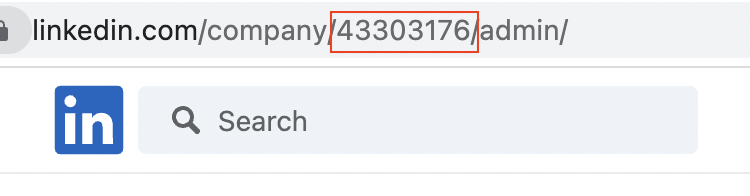
Sharing credentials to LinkedIn
It's easy for learners to share credentials to LinkedIn. Simply click the ‘Share’ button and select ‘Share to LinkedIn’.

A LinkedIn modal will display which will be pre populated with the data from the certificate, including the expiry date (if the credential has one), and the course provider's LinkedIn page in the 'Issuing organization' field if their LinkedIn organisation ID has been added following the steps above.
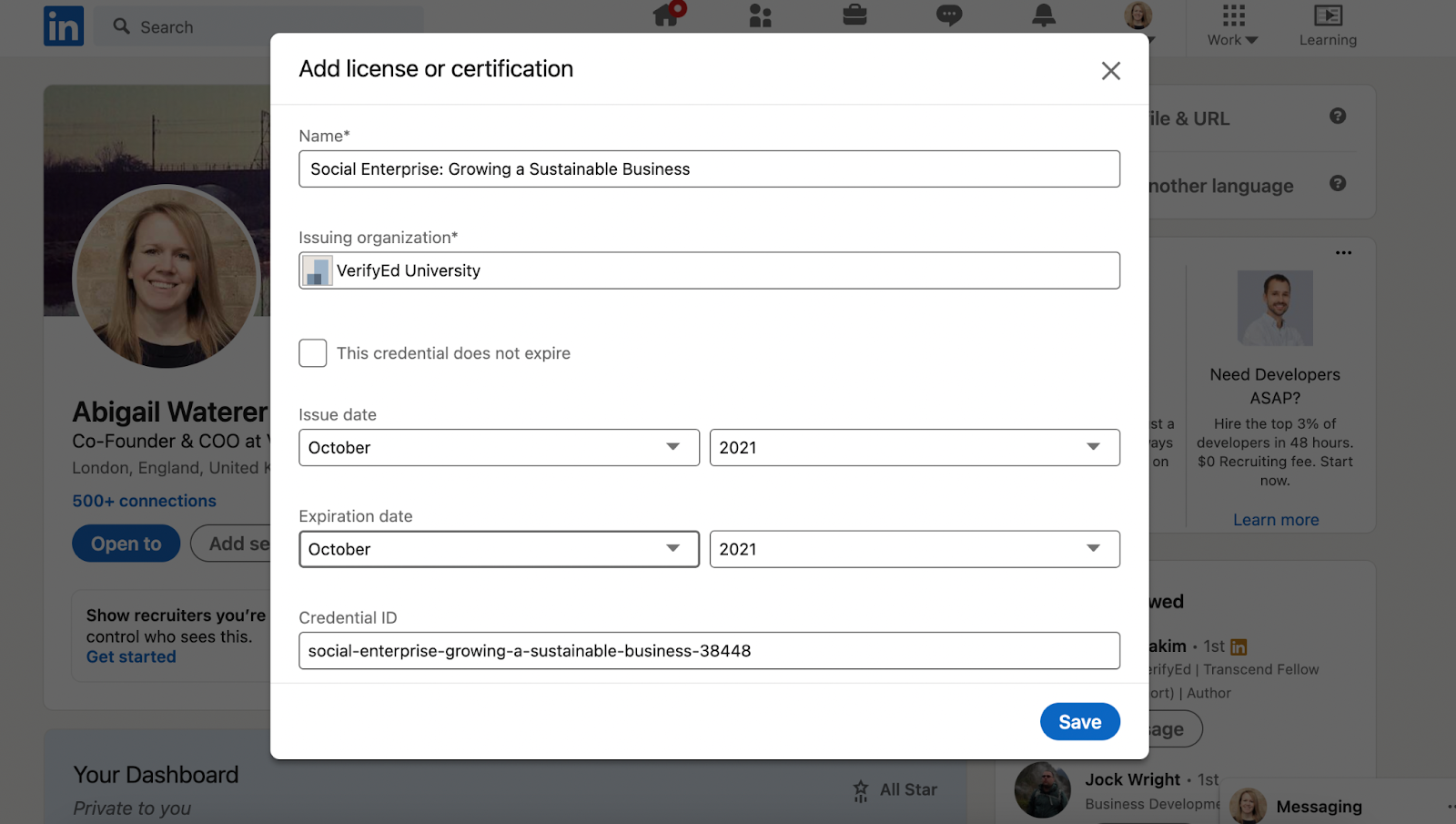
Once you’re happy with the information on the modal, press save, and the certificate will be added to your LinkedIn profile under the ‘Licenses & certifications’ section.

One thing to note, certificates shared to LinkedIn will be made public automatically. This means that anyone in your network will be able to click ‘See credential’ and will be taken to the VerifyEd issued certificate. This makes it simple for them to verify its authenticity, and understand what skills were gained through your learning.
We hope you enjoy the new feature, if you have any questions or other feature ideas, please feel free to drop us a line at hello@verifyed.io
.svg)




.png)

